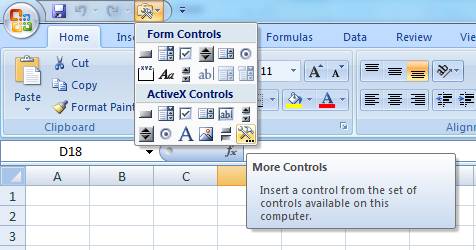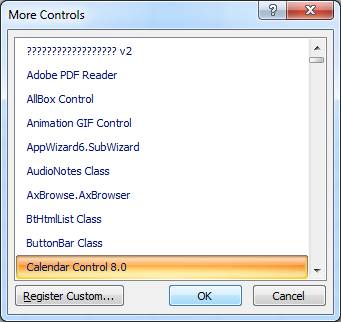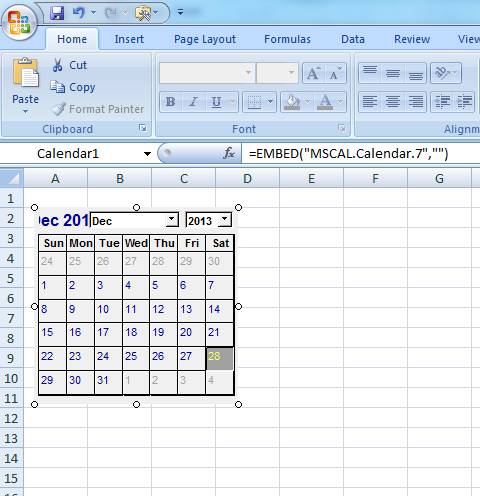Insert Excel Calendar Control or Date Picker
The steps to insert a Calendar control differs for Excel 34 bit & 64 Bit versions.
Check Excel Version: To know whether your Excel version is 34 bit or 64 bit, use this link.
Choose Version: If you are looking solution for 64bit Excel version, then click here. If you are using 34 bit version of Excel, continue reading.
Add Calendar for 34 Bit Excel
Before inserting a calendar control in your worksheet, one of the below should be activated.
- Add ‘Insert Control’ in Quick access toolbar using this link or
- Add ‘Developer Tab’ option in menu as explained here.
Once You are done with adding one of the above, then click on ‘Insert Control’ from the corresponding tab & follow these screenshots.
Insert Calendar Controls from ActiveX or Form Controls
1. Now a new icon is added to top quick access toolbar of excel workbook. Click the icon and click “More Controls” as in below screenshot.
2. A popup with additional commands will appear. Double click on “Calendar Control” and Draw Calendar on your excel worksheet.
Not Able To See this? Read further below. We have explained how to include this control to Excel.
3. Draw Calendar Control.
Calendar control is added. What next? Click this link to know how to work with a Calendar control. This page explains how to get date input from user into a worksheet. It also has macro to retrieve date from this control using VBA code.
Calendar Control Missing? Install It
In some higher versions of Excel (2010 or above), even if it is 32 bit version, the calendar control is not installed default.
To solve this, we have to just download the MSCOMCT2.Ocx & register it. Lets see how to do this.
- Download the MSCOMCT2.zip file here.
- Extract MSCOMCT2.OCX to:
- C:\Windows\System32 – if it is 32 bit Windows
- C:\Windows\SysWOW64 – if it is 64 bit OS
- Press Windows Key.
- Type cmd.
- Right click on Command Prompt & Open with Administrator Access.
- Execute one of these commands.
- C:\Windows\System32>regscr32.exe mscomct2.ocx
- C:\Windows\SysWOW64>regscr32.exe mscomct2.ocx
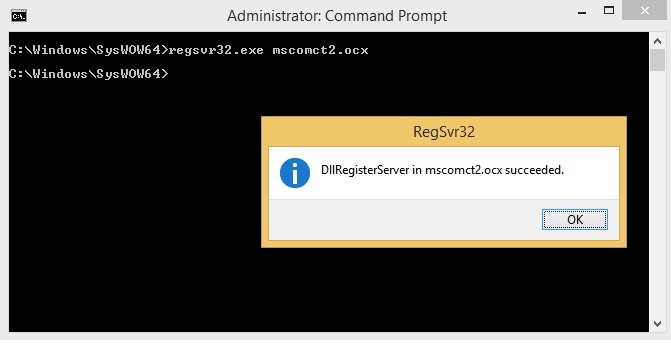
Once you get message for successful installation, close & reopen Excel application. Then follow the steps in previous section. You will be able to see the calendar control.
Remember this is also applicable for 32 bit Office installation, not for 64 bit version.