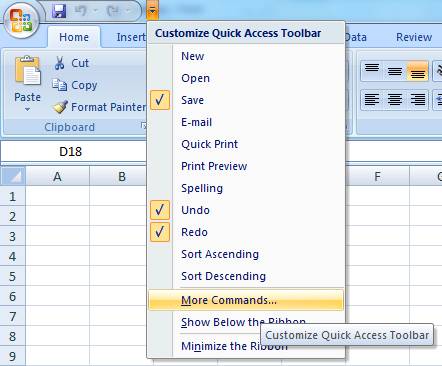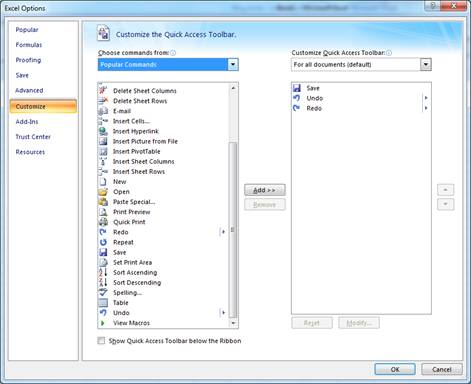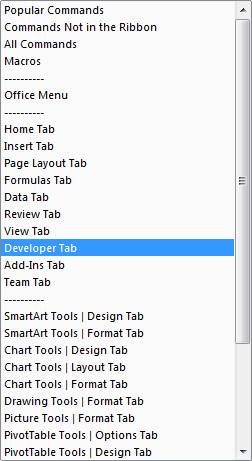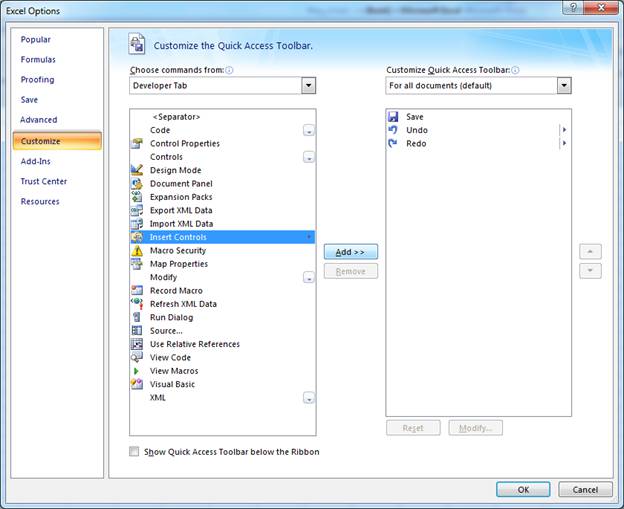How To Add Options to Quick Access Toolbar
The steps will guide you to add controls or command to Quick Access Toolbar in Excel or Ms Word.
1. Click on “Customize Quick Access Toolbar” at the top left corner of workbook.
2. Click “More Commands”.
3. Choose Customize -> and click the drop down near Popular Commands
4. Choose “ Developer Tab”
5. Select “Insert Controls”, click “Add” and “Ok”.
Added Quick Access Toolbar Options
Once you click ‘ok’, the added command will be displayed in the left top of Excel or MS Word application. Click on this newly added control in quick access toolbar to see whether it is working fine.
In this above case, we have added ‘Insert Controls’ option to quick access toolbar. With this option will be able to add command button, calendar, listbox, checkbox like options from Form Controls or Activex Controls.
These are different type of design advancements that Office applications have. With this, we will be able to add different kind of User Form kind of option to worksheet for User input or output purpose.